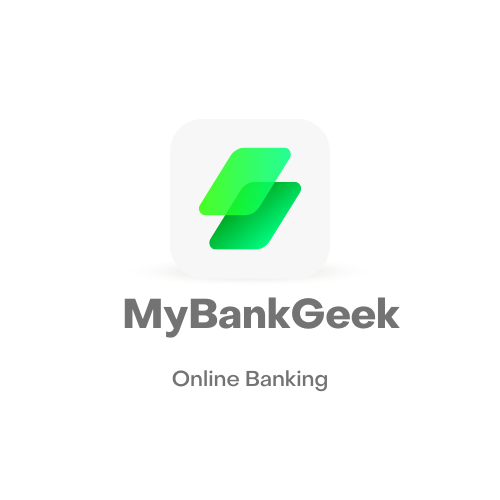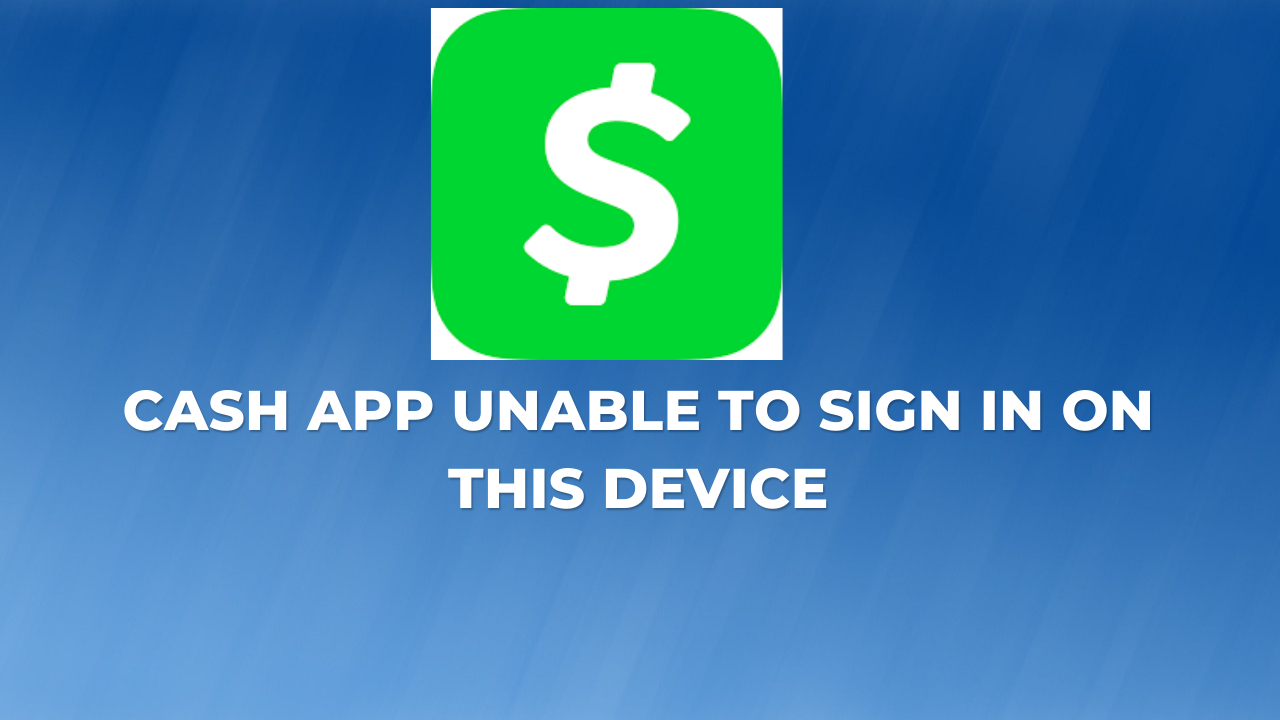Cash App is a popular mobile payment app that allows users to send and receive money, as well as pay for goods and services. However, sometimes users may encounter issues when trying to sign in on a particular device.
Are you having trouble signing into your Cash App account on your device? Don’t worry, you’re not alone. Many users have reported facing this issue and it can frustrate when you’re unable to access your account and use the app.
There could be several reasons you’re unable to sign in on your device. It could be an issue with your login credentials, a problem with your device, or a temporary glitch in the app.
In this blog, we’ll go through some common causes of the Cash App unable to sign in error and provide some troubleshooting steps that you can try to fix the issue. We’ll also discuss some security measures you can take to protect your account and ensure that you can access it smoothly in the future.
How To Log In To Cash App
To log in to the Cash App on your mobile device:
- Open the Cash App on your phone.
- Tap the “Sign In” button.
- Enter your phone number or email address and tap “Next.”
- Enter your login code and tap “Sign In.”
If you have forgotten your password, you can tap “Forgot Password” and follow the prompts to reset it.
If you are using the Cash App on a computer, you can log in by visiting the Cash App website and following the same steps.
Why Cash App Unable To Sign In On This Device?
There are several reasons you might not sign in to Cash App on a particular device. Here are some possible reasnson:
- Incorrect login credentials: Make sure you are entering the correct email address or phone number and password associated with your Cash App account.
- Account locked: If you have repeatedly entered the wrong login information, your account may be locked for security reasons. In this case, you will need to contact Cash App’s support to unlock your account.
- Device issues: If you are using an older device, it may not be compatible with the latest version of Cash App, or there may be other technical issues that are preventing you from signing in.
- Network issues: If you are having trouble connecting to the internet, or if there is a problem with your Wi-Fi or mobile data connection, you may not be able to sign in to Cash App.
Cash App Unable To Sign In On This Device – Fix
If you are having trouble signing in to your Cash App account on a particular device, there could be a few different reasons for this. Here are some steps you can try to troubleshoot the issue:
1. Make sure you are using the correct login information
Check to see if you are using the correct email address or phone number, as well as the correct password. If you entered the wrong credentials, you would be unable to log in to your account,.
It is recommended to use correct credential. If you’ve forgotten your password, you can request for a new password.
2. Check your internet connection
If you’re still unable to log in to your Cash App account, one of the first things you should check is your internet connection. A stable internet connection is necessary for the app to function properly.
3. Make sure the app is up to date
To ensure that the Cash App works properly, it’s necessary to make sure that you have the latest version of the app installed on your device.
If you don’t update to the latest version of the app, it may cause issue. Here’s how to check for updates:
- Check the app store: If you’re using an iOS device, go to the App Store and tap on the “Updates” tab. If there’s an update available for the Cash App, it will appear in the list of apps with updates available.
- If you’re using an Android device, go to the Google Play Store and tap on the hamburger menu (the three horizontal lines in the top left corner). Tap on “My apps & games” and then tap on the “Updates” tab. If there’s an update available for the Cash App, it will appear in the list of apps with updates available.
4. Reinstall Cash App
If you still cannot log in to your Cash App account after trying all the troubleshooting tips above, you try deleting the app and reinstalling Cash App on your device.
This would help get rid of some background issue. However, if it still didn’t work, you can try another troubleshooting tip below.
5. Check if Cash App is Down
Like any online service, Cash App can sometimes experience technical issues or downtime, which can affect its functionality. If you are having trouble accessing or using Cash App, it is possible that the service is down or experiencing problems.
To check if Cash App is down, check online resources such as Downdetector, which track and report on outages and issues with various online services.
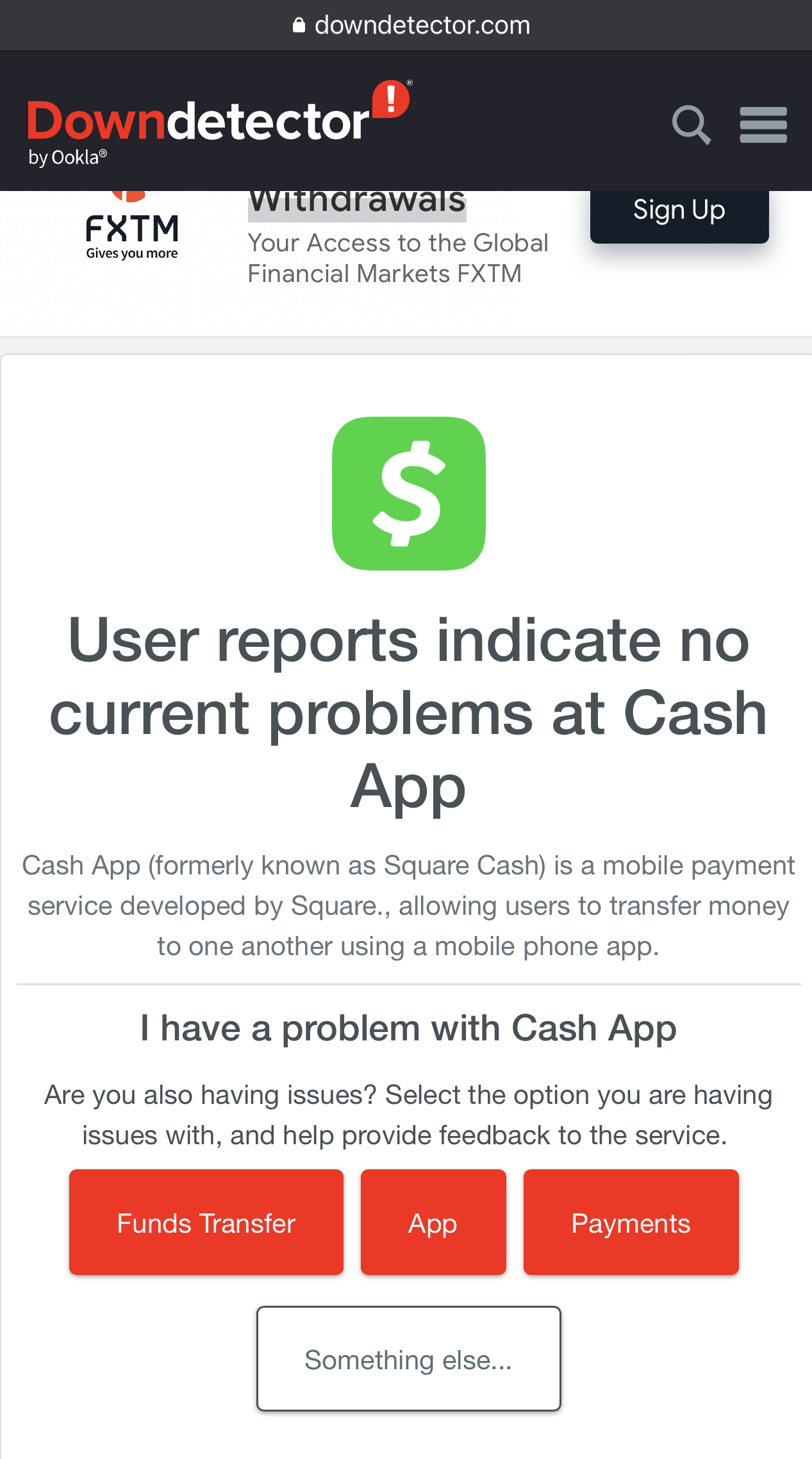
6. Clear the Cash App Cache
Clearing the cache in an app can help resolve certain issues, such as being unable to sign in and improve the app’s performance.
To clear the cache in the Cash App on your Android device, follow these steps:
- Open the Settings app on your device.
- Tap on “Apps” or “Application Manager”.
- Scroll down and tap on the Cash App.
- Tap on “Storage”.
- Tap on “Clear cache”.
7. Contact Cash App support.
If you have tried all the above steps and still cannot sign in, you can contact Cash App support for further help. You can do this through the app by tapping on the “Cash Support” option in the app’s settings menu, or you can visit the Cash App website and use the “Contact Support” option.
How To Sign in to Your Cash App from a New Phone
To sign in to your Cash App account on a new phone, follow these steps:
- Download the Cash App from the App Store or Google Play Store on your new phone.
- Open the app and tap on the “Sign In” button.
- Enter the phone number or email address associated with your Cash App account and tap “Next”.
- Check the phone number or email address you entered for a verification code and enter it in the app.
- Once you’ve entered the verification code, you should be signed in to your Cash App account on your new phone.
Conclusion
If you cannot sign in to your Cash App account on a particular device, there could be several reasons for this. It is possible that there is an issue with your login credentials, or that the device you are using is not recognized by the Cash App servers.
Whatever is the cause, we have shared some working troubleshooting tips in this article to help you resolve the issue. By following these steps, you should be able to resolve the issue and regain access to your account.
John Gurche was born in Los Angeles, California, and raised in Utah, England, New York, and Los Angeles again. He attended the University of California, Santa Barbara, earning his BA in 1969, and his Ph.D. in 1975. He is the author of 10 books, including: A History of Western Philosophy (with Stephen Toulmin), The Moral Landscape: How Science Can Determine Human Values, and The Liberal Imagination.