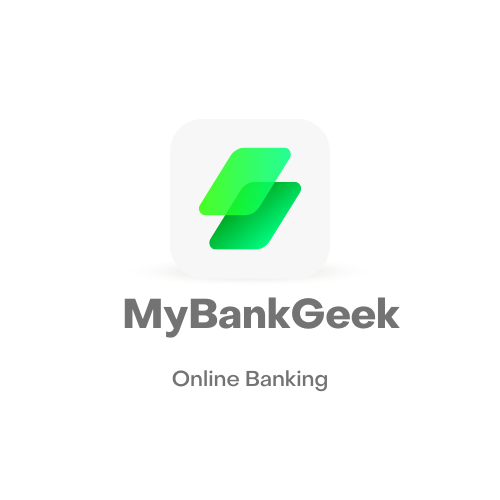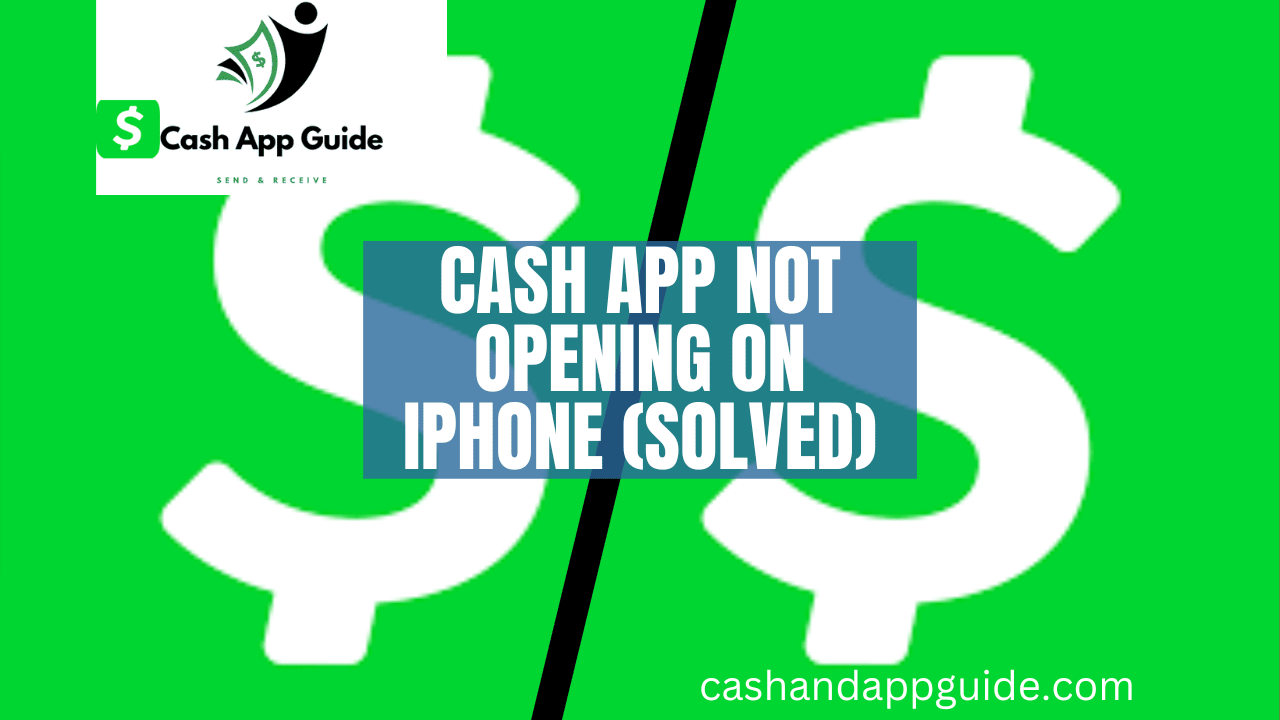In the world of online payment apps, Cash App has been around long enough to establish itself as one of the most common options out there. However, Cash App can occasionally run into issues that may affect its usability.
Are you having trouble getting Cash App to open on your iPhone? You’re not alone. Many users have reported experiencing this issue and it can be frustrating when you’re trying to send or receive money.
In this blog post, we’ll go over some common causes of this problem and provide some troubleshooting steps you can try to get Cash App up and running again on your iPhone. Whether you’re seeing an error message, the app is crashing, or it’s just not opening at all, we’ve got you covered. So let’s dive in and see how we can fix this pesky problem.
Why is Cash App Not Opening?
Here can be several reasons Cash App is not opening on your iPhone. Here are a few common causes:
1. Outdated app:
If you’re using an older version of Cash App, it may no longer be compatible with your device or the current operating system.
2. There is Problem With Your Cash App Login Details:
Some of the common reasons your Cash App refuses to open is because of wrong details. It’s important that, before you suspect one of the following reasons, you need to check your inputted details. Make sure your Username and password are correct. If they are not, try resetting your password. It is important that you also clear your data and try it again.
3. Internet connection issues:
Cash App requires an internet connection to function, so if you’re having trouble with your Wi-Fi or mobile data, the app may not connect.
4. Device issues:
If there are problems with your iPhone itself, such as a lack of storage or software bugs, it could prevent Cash App from opening.
5. Server issues:
Sometimes, the problem may not be with your device at all. Cash App relies on servers to function, and if there are issues on their end, it can cause the app to crash or not open at all.
6. Other app conflicts:
If you have other apps running in the background, they may be causing conflicts with Cash App and preventing it from opening properly.
How To Fix Cash App Not Opening on iPhone
There can be several reasons the Cash App may not be opening on your iPhone. Here are some possible solutions you can try to fix the issue:
1. Restart your iPhone:
Sometimes, simply restarting your device can fix minor glitches and issues, including the Cash App not opening. To restart your iPhone, press and hold the power button until the “Slide to power off” slider appears. Drag the slider to turn off your device. After a few seconds, press and hold the power button again until you see the Apple logo.
2. Update the Cash App:
Make sure you are using the latest version of the Cash App. You can check for updates by going to the App Store and tapping on the “Updates” tab. If there is an update available for the Cash App, tap on “Update” to install it.
3. Check your internet connection:
The Cash App requires an active internet connection to function properly. If you are having trouble opening the app, try to check if your internet connection is working by attempting to load a webpage on your browser. If the internet is not working, try restarting your router or contacting your internet service provider for help.
4. Close the app and reopen it:
If the Cash App is not opening, try closing the app and then reopening it. To do this, double-click the Home button to bring up the app switcher. Swipe left or right to find the Cash App, then swipe up on the app’s preview to close it. Open the app again by tapping on its icon.
5. Force quit the app:
If simply closing the app does not work, you can try force quitting the app. To do this, follow the same steps as above to bring up the app switcher. Instead of swiping up on the app’s preview, swipe left or right on it, then tap on the red “-” button to force quit the app.
6. Reset the Cash App:
If none of the above solutions work, you can try resetting the Cash App. To reset the app, go to the App Store and search for the Cash App. Tap on the app’s icon, then tap on the “Delete App” button. Confirm the deletion by tapping on “Delete”. Once the app is deleted, install it again by tapping on the “Get” button.
7. Check for iOS updates:
If the Cash App still refuses to open even after trying the above solutions, it is possible that there may be an issue with your iPhone’s operating system. Make sure you are using the latest version of iOS by going to the “Settings” app, tapping on “General”, and then tapping on “Software Update”. If there is an update available, follow the on-screen instructions to install it.
8. Contact Cash App support:
If none of the above solutions work, you may need to contact Cash App support for further help. To contact Cash App support, go to the app’s help center and follow the instructions provided. You can also try reaching out to Cash App on social media or email.
Why Does My Cash App Keep Crashing On iPhone?
There are a few things that could cause your iPhone to crash when you open the Cash App. The first thing to check is if you’re running out of memory. If you’re using a lot of apps, the iPhone might not have enough memory to keep all of them running.
If you’re experiencing crashes when opening the Cash App, try clearing out your app cache and data on your iPhone. You can do this by going to Settings, General, and Reset. If you’re still experiencing crashes, you can try uninstalling and reinstalling the Cash App. Finally, if you’re using a newer iPhone, make sure you’re using the latest version.
Is Cash App Down For iPhone?
No! However, are you having trouble accessing your Cash App on your iPhone? If you’re experiencing issues logging in or accessing your account, there are a few things you can do to troubleshoot the issue. First, try resetting your password if you’ve forgotten it. If that doesn’t work, try signing out and logging back in. If that still doesn’t work, try restarting your device and your iPhone. If all of those steps fail, please reach out to Cash App customer support team for help.
Conclusion
In this article, we have listed some of the things that could make your Cash App not to open on your iPhone. If the issue persists, reach out to Cash App directly from their website for help.
FAQS
Is there a way to access Cash App on my computer if it’s not working on my iPhone?
Yes, you can access Cash App on your computer by visiting the Cash App website. However, some features may not be available on the website compared to the app.
John Gurche was born in Los Angeles, California, and raised in Utah, England, New York, and Los Angeles again. He attended the University of California, Santa Barbara, earning his BA in 1969, and his Ph.D. in 1975. He is the author of 10 books, including: A History of Western Philosophy (with Stephen Toulmin), The Moral Landscape: How Science Can Determine Human Values, and The Liberal Imagination.