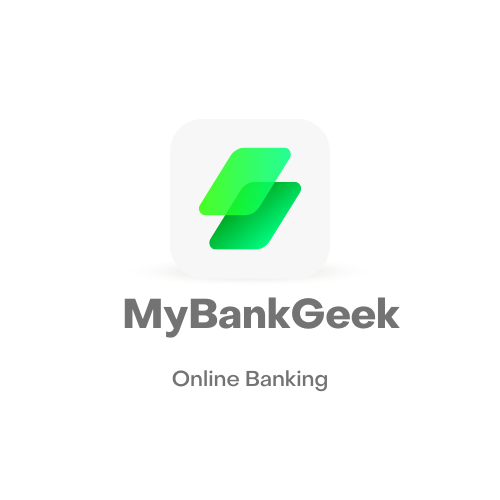Dark mode may be cool and all, but when you compare the dark mode interface of Cash App to the regular Cash App interface, you’ll notice that it’s inferior. No wonder so many people are asking about how to get rid of dark mode on Cash App.
The dark mode interface isn’t Cash App’s default interface, as you may already know, and if you’re like me, you’ll think the regular mode is technically superior to the dark mode interface. However, it doesn’t seem like there’s a way to enable or disable dark mode on the app, so how do I get rid of dark mode on Cash App?
In this article, I’ll show you how to get rid of that annoying dark mode interface on Cash App. In addition to that, you’ll learn why you’re seeing some radical design changes to Cash App and what you can do about it. Without further ado, let’s jump in.
How Do I Get Rid of Dark Mode on Cash App?
To disable dark mode on Cash App, follow these steps:
- Use your device’s settings. If your device has a dark mode setting, you can turn it off to disable dark mode on Cash App as well. To do this, follow these steps:
- Open your device’s settings.
- Tap on “Display” or “Brightness.”
- Toggle off the “Dark Mode” setting.
According to credit information from Cash App’s official support pages, the dark mode feature on Cash App is directly tied with your phone’s dark mode.
With that said, certainly, you can use the process for getting rid of dark mode on your phone to turn off dark mode on Cash App. For iPhone, simply swipe down from the top right corner to bring up the control center and hold down the brightness slider. That should give you an option to toggle the dark mode on or off.
On Android, getting rid of dark mode will depend on the make and model of your phone, but most devices should let you do it from the icon tray. Swipe with two fingers from the top of the screen to bring it up and find the dark mode toggle to toggle it on or off.
Why is My Cash App Grey?
The answer to this will depend on what you mean by your Cash App being ‘grey.’ Going through some support documents from Cash App, this could easily mean a button from the Cash App interface is greyed out for you, or that the entire Cash App interface has a grey theme.
If it’s the latter, you don’t have a problem, as that’s how Cash App’s dark theme interface looks naturally. It may not be all that dark to you, but dark mode on the app is a very dark shade of grey, which is a smart design choice that makes the app looks more aesthetically pleasing.
However, if it’s that a specific button from the Cash App interface is greyed out for you, it’s because you can’t use the function tied to that button now for some reason. There are many instances when that could happen, and you may have to fix the issue before you can continue.
In short, your Cash App being grey could be perfectly normal, as in the case of you enabling dark mode for the app. If you’re not comfortable with the greyness, you may want to jump to other sections of the article to learn how to get rid of it.
How Do I Customize My Cash App?
As far as we know, customizing Cash App starts and ends with enabling and disabling dark mode; there isn’t much customization you can do beyond that. If you want to have fun with Cash App, the best thing you can choose to customize is the Cash Card.
Before getting your Cash Card, you’ll have options to design it in any way you see fit, including changing the color to very cool and unique ones, getting a metal card, or etching your signature and $Cashtag onto the card. You can spend as long as you want to design your Cash Card to come up with something cool and unique.
How to Enable Dark Mode on Cash App
The process of enabling dark mode on the Cash App is simple, and if you’ve been following this article so far, you should already know it: enable dark mode on your smartphone first. Eventually, Cash App inherits your device’s theme, which implies that it will automatically switch to a dark mode when you do.
- On your mobile device, open the Cash App.
- Next, click Profile avatar on the top-right corner of the screen.
- Select Settings and tap General.
- Next, tap o the Display button.
- Last, choose the Dark mode and turn it on.
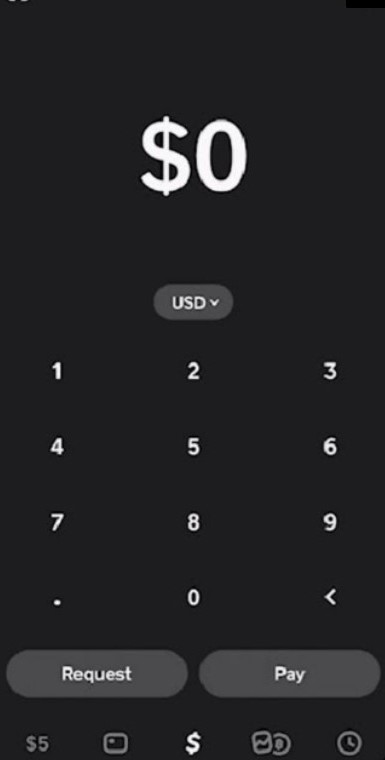
You can also decide the time to keep the dark mode enabled on the Cash App. Select Manually to keep your device in dark mode at all times.
Why is My Cash App Theme Dark?
If you’re wondering why your Cash App’s theme is dark, it’s not farfetched, it’s simply because your phone’s theme is dark. Cash App inherits your phone’s theme, and that means if your phone is currently on dark mode, you should expect Cash App to be on dark mode as well.
To get rid of the dark theme on Cash App, you can scroll up to read what I have to say about that. If you generally think the dark theme of your phone looks cooler than the regular theme, you’ll have to make a very difficult choice.
Conclusion
Dark mode might be popular among many smartphone users, but it doesn’t make it ‘cool,’ at least by my standards. If you agree with me, you should be looking for a way to get rid of dark mode on the Cash App, and this app has provided exactly that.
John Gurche was born in Los Angeles, California, and raised in Utah, England, New York, and Los Angeles again. He attended the University of California, Santa Barbara, earning his BA in 1969, and his Ph.D. in 1975. He is the author of 10 books, including: A History of Western Philosophy (with Stephen Toulmin), The Moral Landscape: How Science Can Determine Human Values, and The Liberal Imagination.