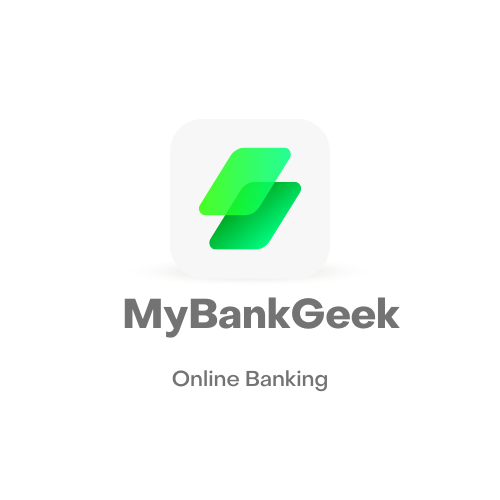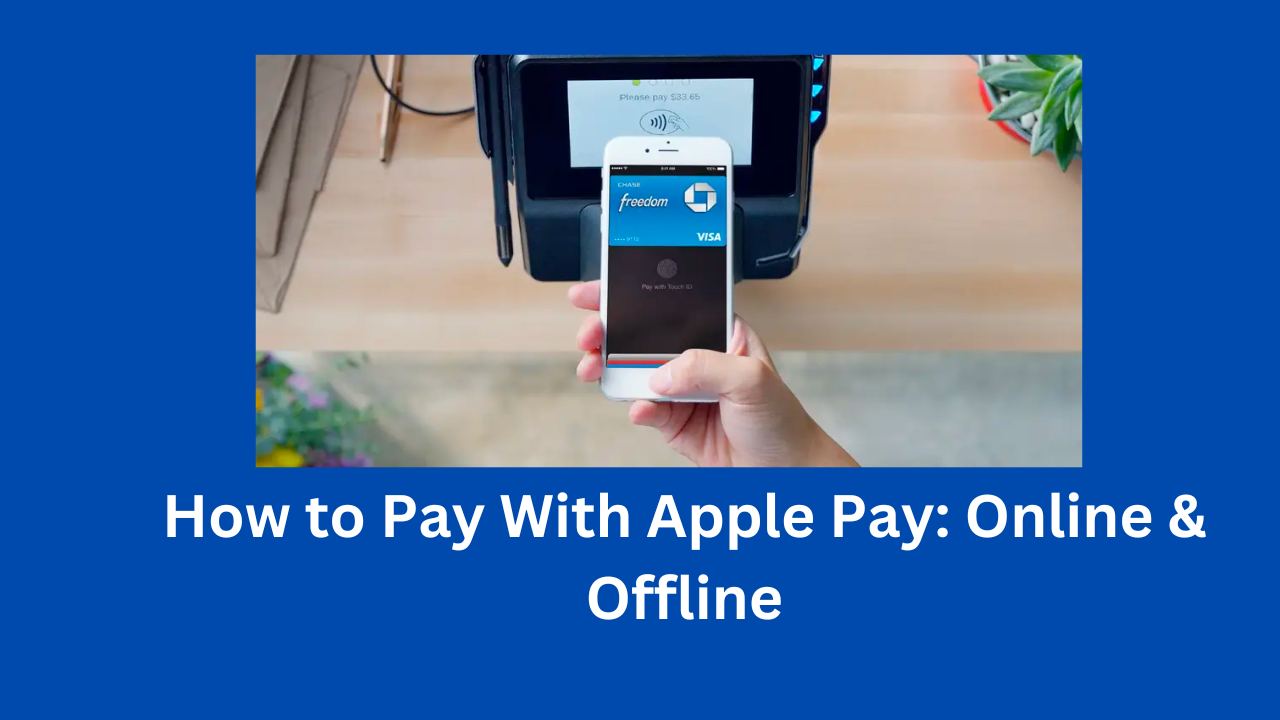Apple Pay is a contactless payment method that allows you to pay for purchases in stores, online, and in apps using your iPhone, iPad, or Apple Watch. It’s a secure and convenient way to pay, and it’s accepted at millions of merchants worldwide.
You can also use Apple Pay to pay for purchases online or in apps.
To use Apple Pay, you first need to set it up by adding your credit or debit cards to your Apple Wallet app. Once you’ve added your cards, you can start using Apple Pay at any contactless payment terminal.
Apple Pay is a safe and secure way to pay. Your payment information is never stored on your device or shared with merchants. And because Apple Pay uses Touch ID or Face ID, you don’t have to enter your PIN every time you make a purchase.
If you’re looking for how to pay with Apple Pay, then you’re welcome to MyBankGeek. In this blog post, we are going to show you the steps by step guide to pay with Apply Pay using your iPhone, iPad, or Apple Watch.
Where Can I Use Apple Pay?
You can use Apple Pay in stores, within apps, and on the web. It is accepted at a wide range of retail stores, restaurants, apps, and websites that display the contactless payment symbol or Apple Pay logo. Look for the Apple Pay logo or ask the merchant if they accept Apple Pay.
Is Apple Pay Secure?
Yes, Apple Pay is secure. When you use Apple Pay, your actual credit or debit card number is never shared with the merchant. Instead, a unique, encrypted token is used to process your payment. This token can’t be used to track your purchases or steal your personal information.
How to Set up Apple Pay
Before you can use Apple Pay as your contactless payment method, you need to set it up by adding your credit or debit cards to your iPhone.
To set up Apple Pay:
- Open the Wallet app on your device.
- Tap the + button in the top right corner.
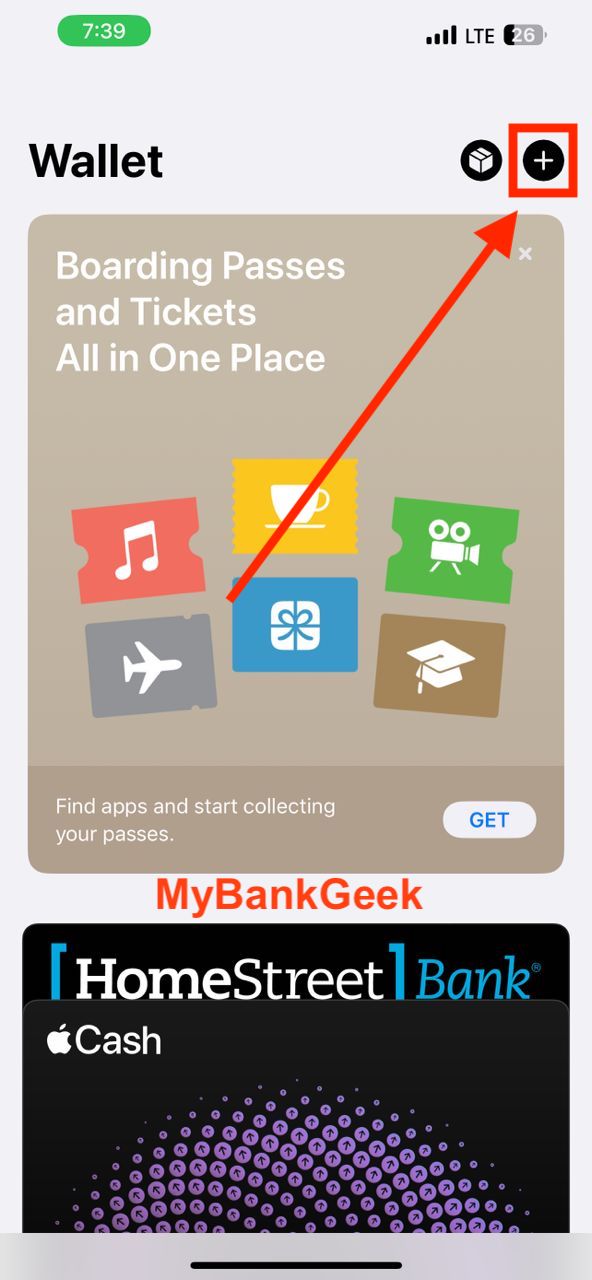
- Tap Add Card.
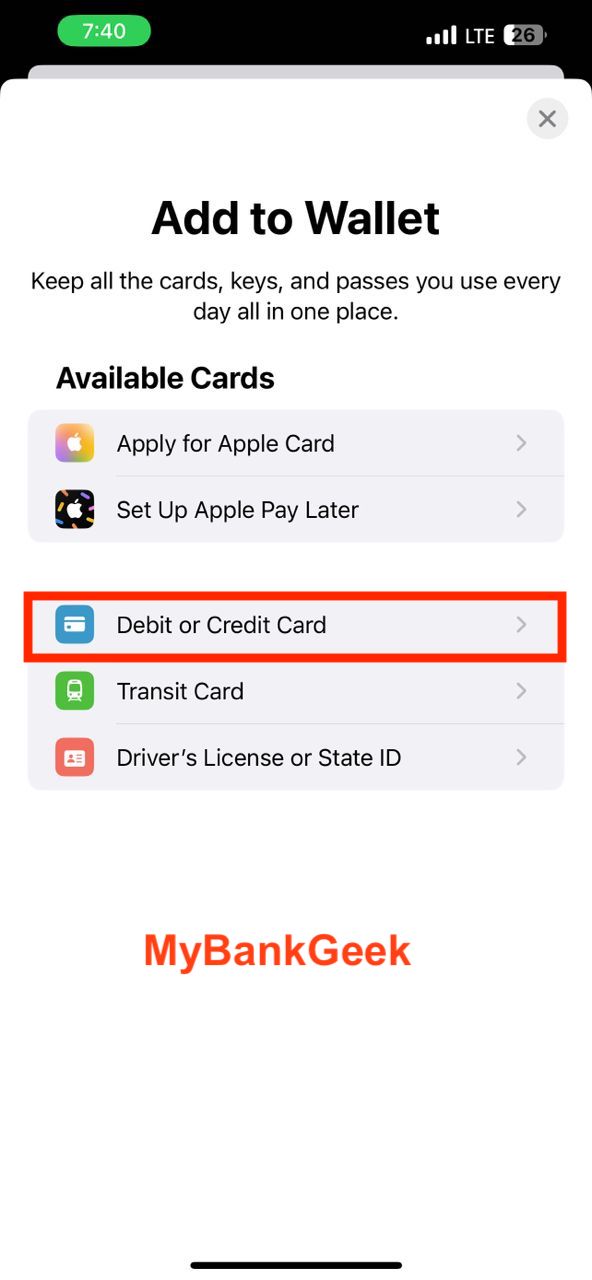
- Follow the instructions on the screen to add your credit or debit card.
If you don’t know how to do it, you can follow the link below to learn.
READ MORE: How To Set Up Apple Pay
To use Apple Pay, you’ll need:
- An iPhone 6 or later
- An iPad Air 2 or later
- An Apple Watch Series 1 or later
- A supported credit or debit card
How to Pay With Apple Pay
To pay with Apple Pay online or in apps:
- When you’re checking out, look for the Apple Pay button.
- Tap the side button If prompted and authenticate with Face ID, Touch ID, or your passcode.
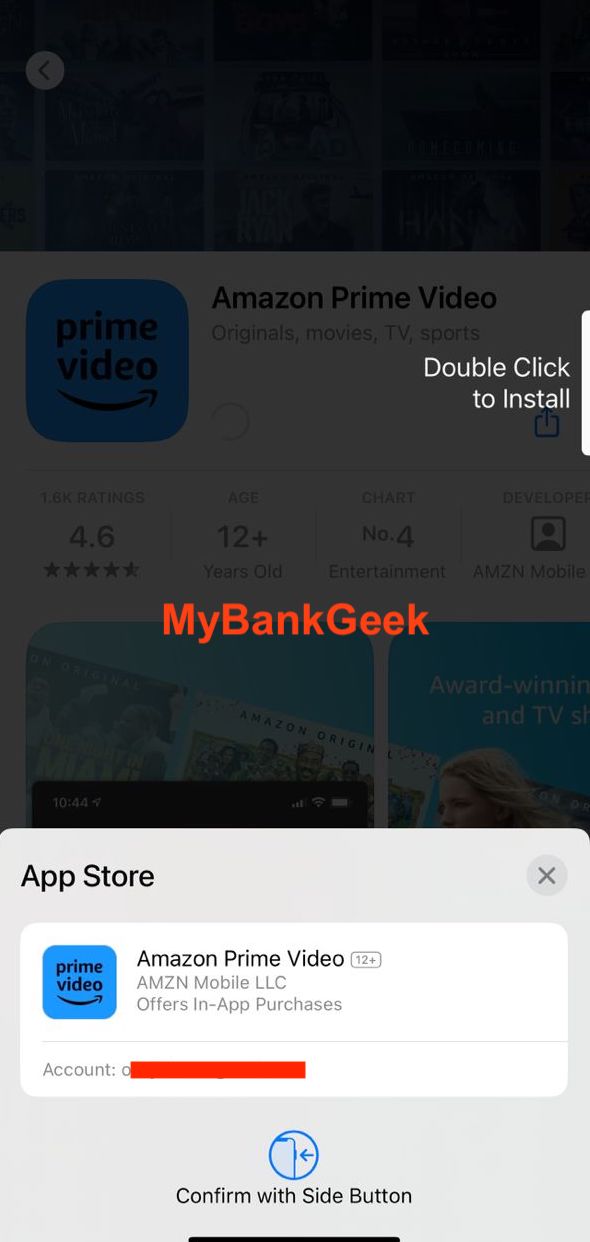
- You’ll see a confirmation on your device.
To use a different card, tap your default card to see your other cards. Tap a new card and authenticate.
To pay with Apple Pay in a store, follow these steps:
- Hold your iPhone or Apple Watch near the contactless reader.
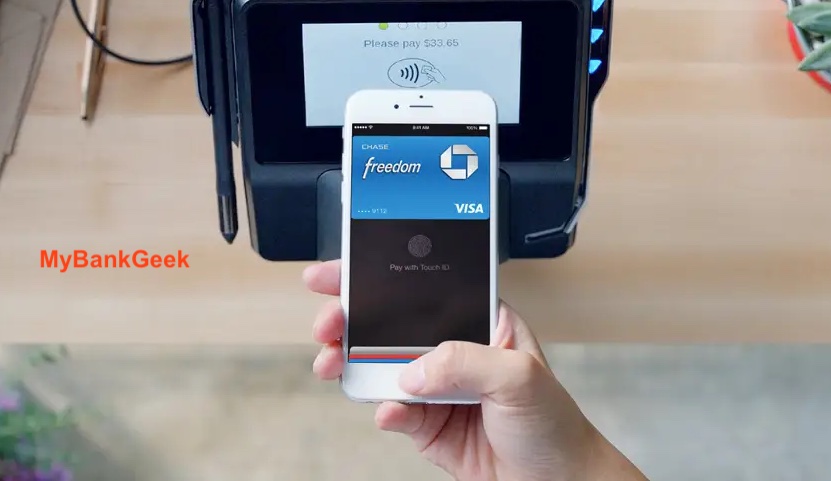
- If you have Face ID, glance at your iPhone to authenticate.
- If you have Touch ID, place your finger on the Touch ID sensor.
- You will see a confirmation on your device and the payment will be processed.
How to Pay with Apply Pay on your Apple Watch
- Double-click the side button. This will open the Apple Pay app on your Apple Watch.
- Your default card will open automatically. If you have multiple cards added to your Wallet app, you can scroll down to choose a different card.
- Hold the display of your Apple Watch near the contactless reader. The reader will look like a small, black circle with a white radio wave inside.
- You will feel a gentle tap and hear a beep when the payment is complete.
How to Check Your Apple Pay Transaction History
Here are the steps on how to check your Apple Pay transaction history:
- Open the Wallet app on your iPhone or iPad.
- Tap on the card you want to see transaction history for.
- Tap on the Transactions tab.
- You will see a list of all your recent transactions.
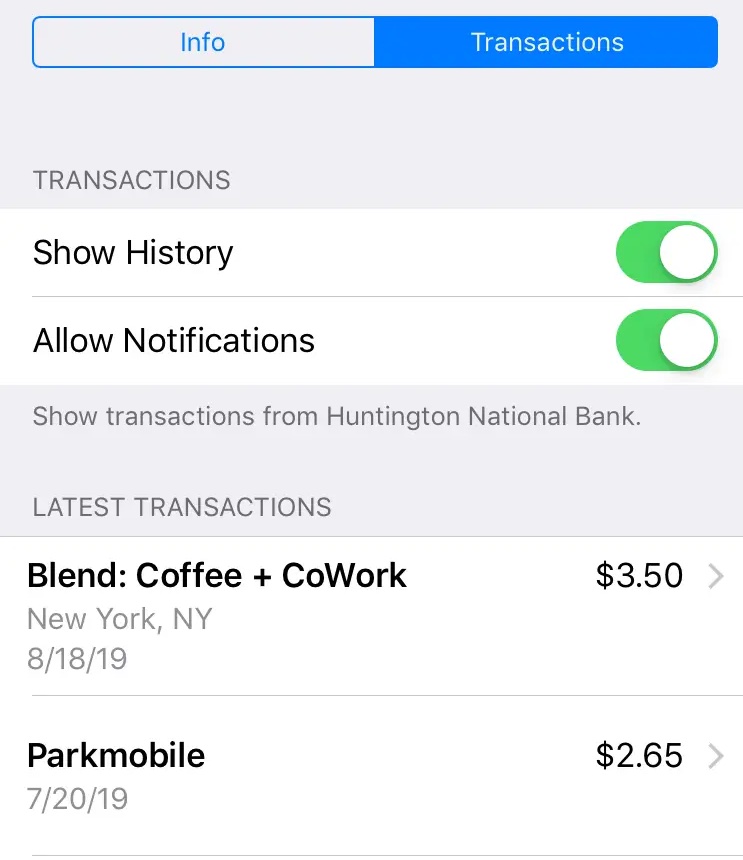
- You can tap on a transaction to see more details, such as the date, time, merchant, and amount.
Why Can’t I Pay With My Apple Pay?
- Your device is not compatible with Apple Pay. Apple Pay is only available on certain devices, so make sure your iPhone, iPad, or Apple Watch is on the list of supported devices.
- You have not added a payment card to Apple Pay. To use Apple Pay, you need to add at least one payment card to your Apple Wallet app. You can do this by opening the Wallet app, tapping the + button, and following the instructions.
- Your payment card is not supported by Apple Pay. Not all payment cards are supported by Apple Pay. You can check with your card issuer to see if your card is supported.
- Your payment card has expired. Make sure your payment card has not expired. If it has, you will need to update your card information in the Wallet app.
- Your device is not connected to the internet. Apple Pay requires an internet connection to work. Make sure your device is connected to Wi-Fi or cellular data.
If you are still having trouble using Apple Pay, you can contact Apple support for help.
Benefits of Using Apple Pay
Here are some of the benefits of using Apple Pay:
- It’s secure. Apple Pay uses a unique tokenized identifier for each transaction, so your actual card number is never shared with merchants.
- It’s convenient. Apple Pay is accepted at millions of merchants around the world. You can use it in stores, online, and in apps.
- It’s fast. Apple Pay is a contactless payment method, so you can pay for your purchases with just a few taps.
READ MORE: How to Add Money to Apple Pay
Conclusion
This article has shown you how to pay with Apple Pay. If you have further questions, drop them in the comment section.
Apple Pay is a great way to pay for goods and services. It’s secure, convenient, and accepted at millions of merchants around the world. If you’re not already using Apple Pay, I encourage you to give it a try. You may be surprised at how easy and convenient it is.
FAQS
Are there any fees associated with using Apple Pay?
Apple Pay itself does not charge any fees for transactions. However, your bank or card issuer may have their own fees and terms associated with using your card with Apple Pay.
Can I use Apple Pay for online purchases?
Yes, you can use Apple Pay for online purchases. Look for the Apple Pay button at checkout on participating apps and websites. Tap the Apple Pay button and follow the prompts to complete your payment.
Can you use Apple Pay without card?
No, you cannot use Apple Pay without a card. You need to add a credit or debit card to your Apple Wallet app in order to use Apple Pay.
What credit and debit cards can I use with Apple Pay?
Apple Pay works with most major credit and debit cards, including Visa, Mastercard, American Express, and Discover.
Suzan was born in 1969 in Los Angeles and grew up in the San Fernando Valley. She attended UCLA, graduating in 1992 with a BA in Social Welfare.
From 1999 to 2004, Weiss was a visiting professor at Johns Hopkins’ Krieger School of Arts and Social Sciences and an adjunct professor of creative writing at The New School’s Eugene Lang College. She has also taught at the School of the Art Institute of Chicago, New York University, and Columbia University.
She currently lives in Los Angeles with her husband and two sons.