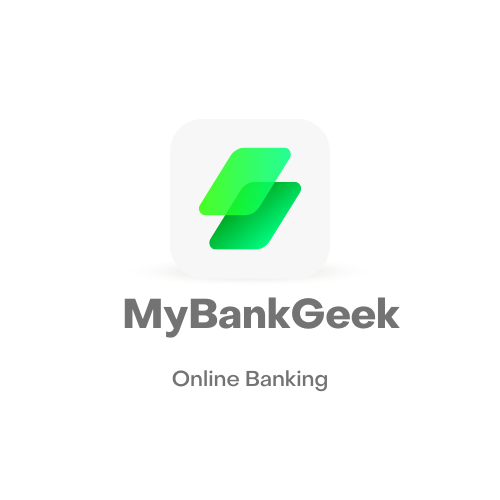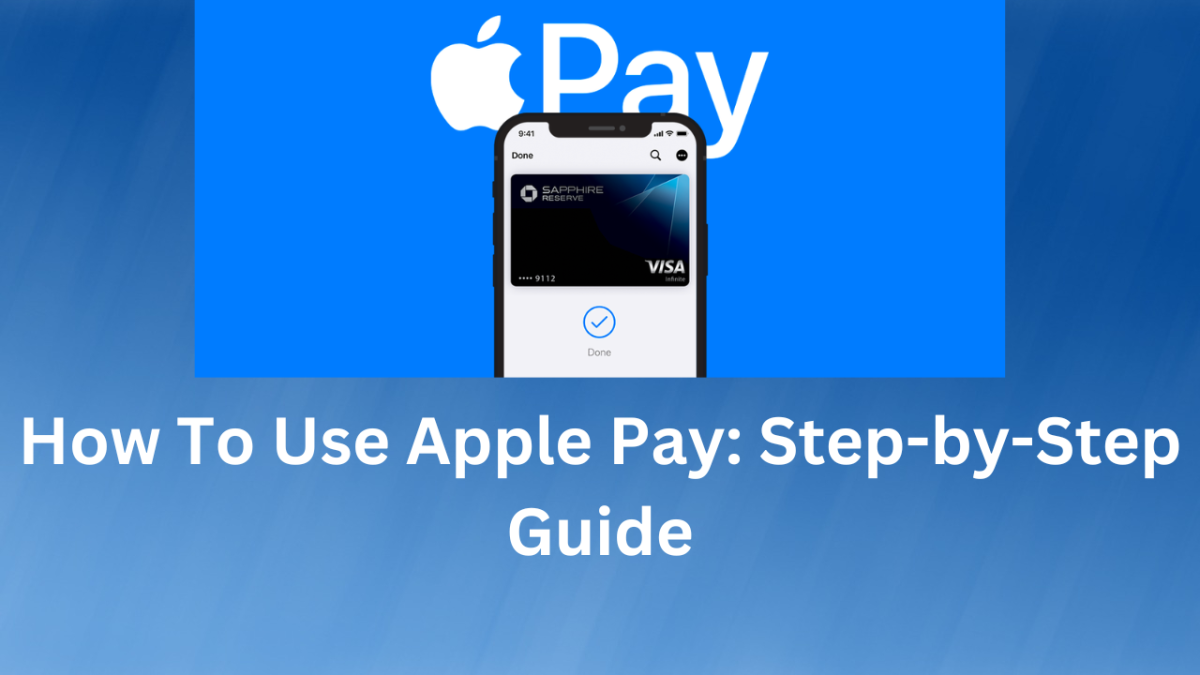In today’s world, digital payments have become a staple in our daily lives, making transactions easier and more convenient than ever before. One such method that has gained immense popularity among Apple users is Apple Pay.
Apple Pay allows users to make payments using their iPhones, iPads, or Apple Watches, and it has reduced the way people carry their card around or how people input their card details each time they need to make payment. If you’re an Apple user, you should know how to use Apple Pay to make your life easier.
In this blog, I will guide you through the process of using Apple Pay, from setting up the feature to making transactions, and give you tips on how to stay secure while doing so.
How Does Apple Pay Work?
Apple Pay is a mobile payment and digital wallet service provided by Apple. It allows users to make payments in-store, online, and in-app using their Apple devices, such as an iPhone, Apple Watch, iPad or Mac.
NOTE: Make sure your device is compatible with Apple Pay. Apple Pay works on the following devices:
- iPhone: iPhone 6 or later
- iPad: iPad Pro, iPad (5th generation or later), iPad Air 2, or iPad mini 3 or later
- Apple Watch: any model
How To Set Up Apple Pay
Setting up Apple Pay on your iPhone, iPad, or Apple Watch is a straightforward process. Here are the steps you need to follow:
- On your iPhone or iPad, open the Settings app.
- Go to Wallet & Apple Pay.
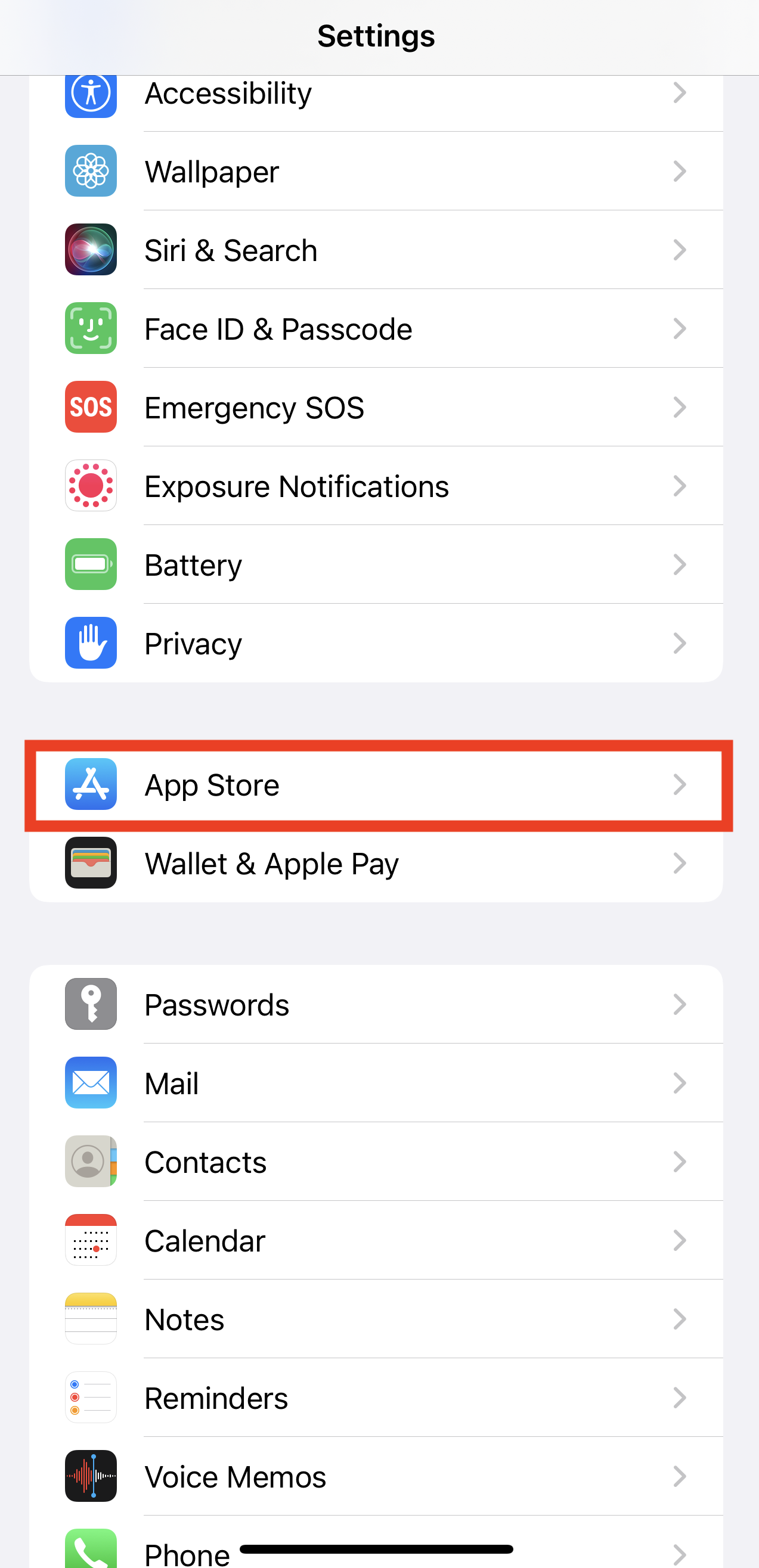
- Tap “Add Card.”
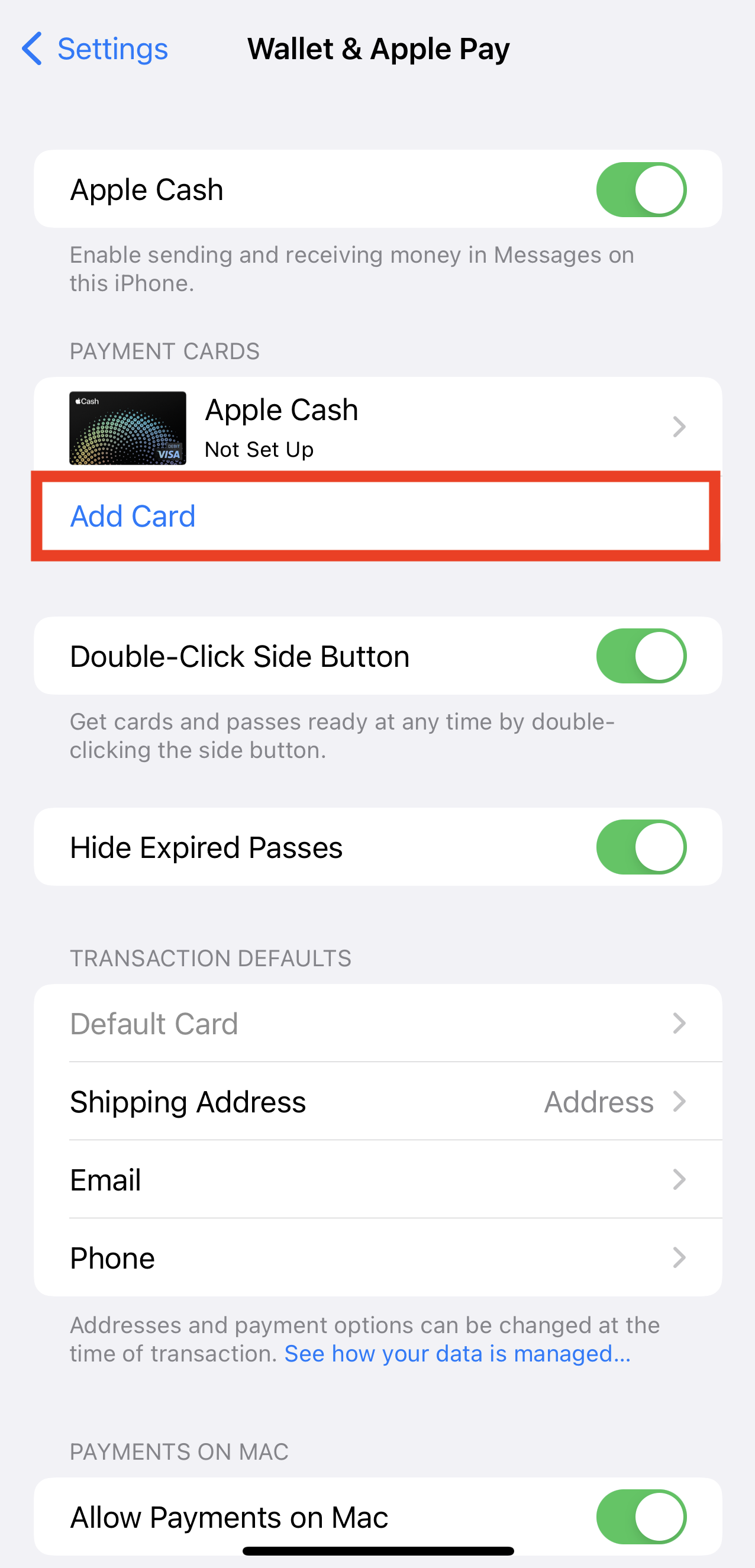
- Select the type of payment card you’d like to add.
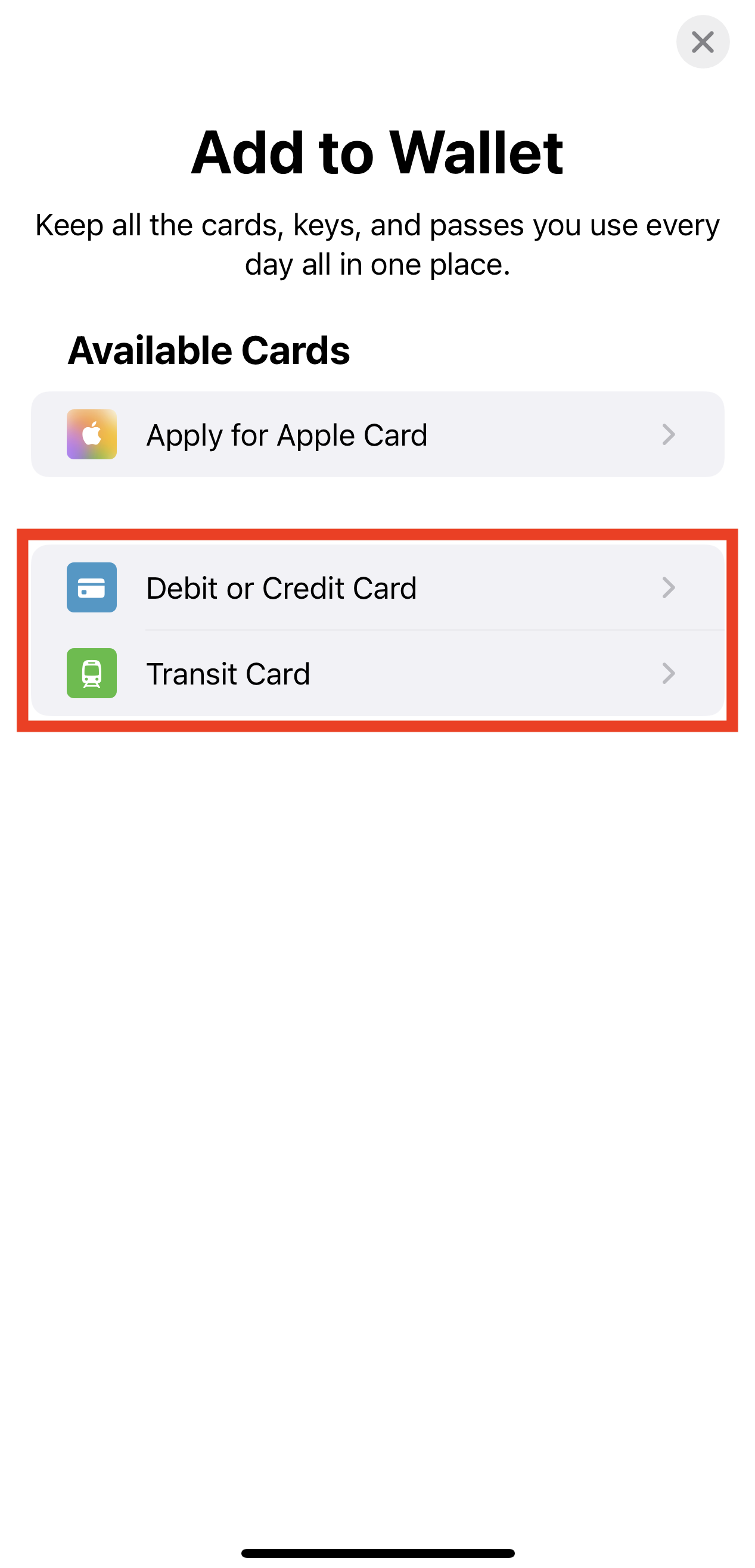
- After selecting the type of card you’d want to add, tap “Continue” on the next page.
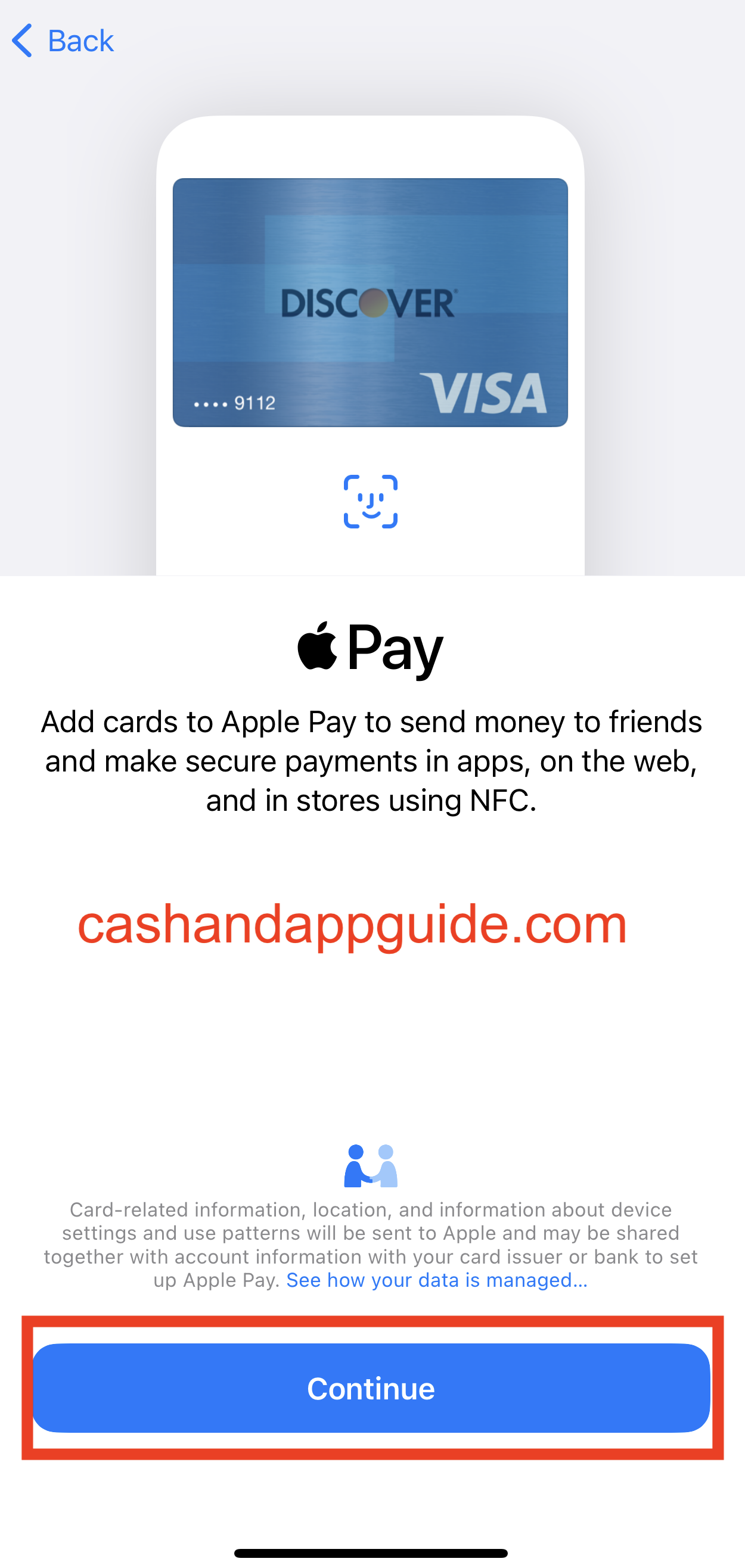
- Use the camera to scan your card or enter your card details manually.
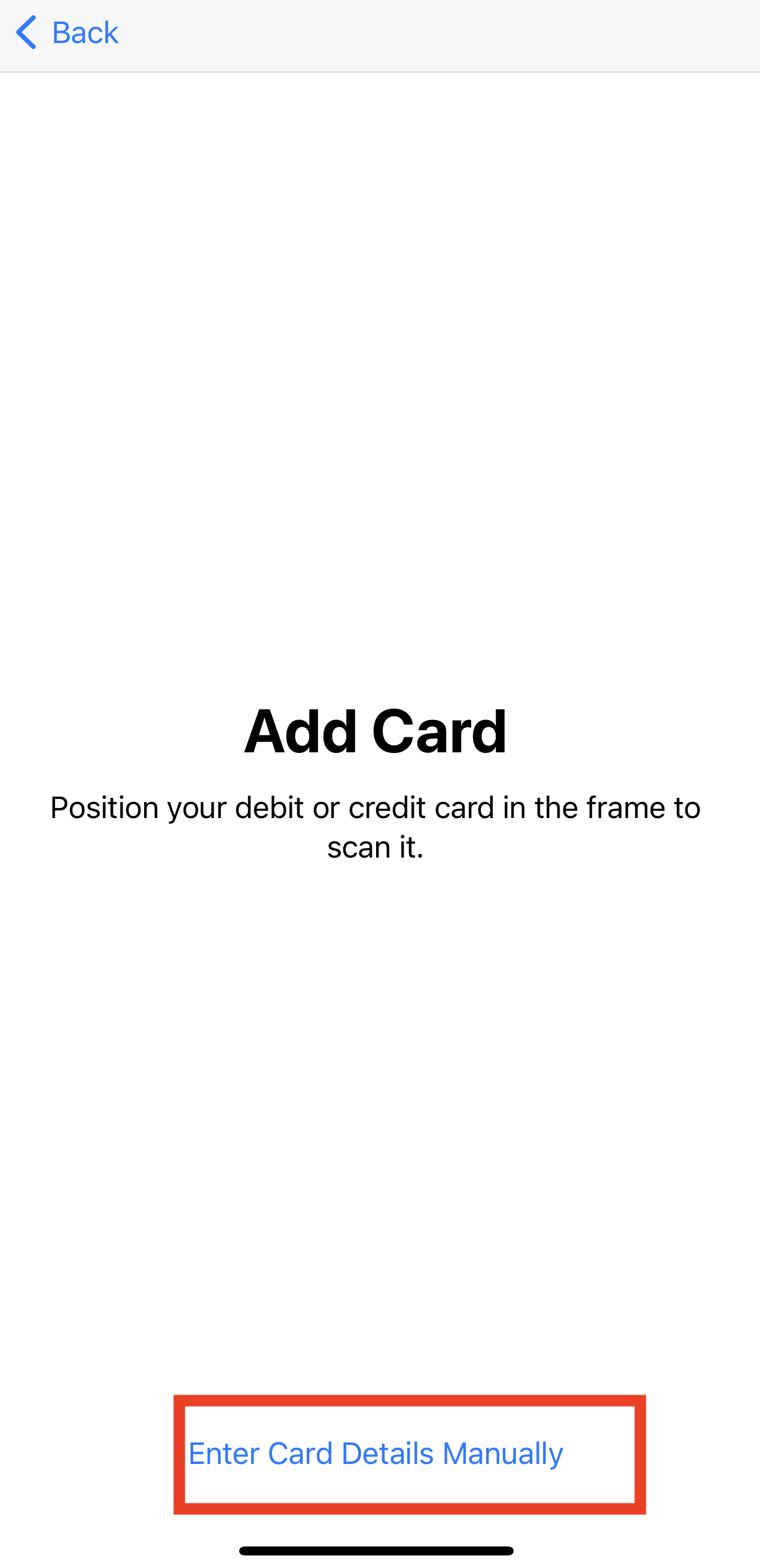
- You will see the Terms and Conditions page. Review the information and tap “Agree.”
When you add a card to your iPhone’s wallet, your device will attempt to verify the card with your card issuer and add it to your wallet. While some cards can be verified automatically, others may require you to manually enter a verification code.
After completing the process, the card should show up in your wallet. If you want to add another card next time, all you have to do is to repeat the same procedure.
What Are The Benefits Of Using Apple Pay?
Apple Pay offers a number of benefits, including:
- Security: Apple Pay uses tokenization to protect your payment information. This means that your actual credit or debit card number is never stored on your device or shared with merchants.
- Convenience: Apple Pay is a fast and easy way to pay for purchases. You don’t have to fumble with your wallet or remember your PIN number.
- Acceptance: Apple Pay is accepted at millions of merchants around the world.
What Are Some of the Limitations of Apple Pay?
Apple Pay does have a few limitations, including:
- Not all merchants accept Apple Pay.
- You can only use Apple Pay with supported credit or debit cards.
- Apple Pay is not available in all countries.
How To Pay With Apple Pay
- Look for the Apple Pay symbol at checkout.
- Double-click the side button if you’re using an iPhone or Apple Watch. But if you’re using an iPad, Mac, with Touch ID, use Touch ID. If you’re using a MacBook Pro with Touch Bar, use Touch ID on the Touch Bar.
- Hold your device near the contactless reader or point it at the reader. You don’t need to touch the reader.
- Once your device recognizes the reader, you’ll feel a vibration or hear a beep, and your card will be charged.
That’s it! Apple Pay is a fast and convenient way to make payments with your compatible Apple devices.
How To Use Apple Pay At Store
Using Apple Pay at a store is simple and convenient. Here are the steps you need to follow:
- Make your purchase: When you’re ready to pay, hold your iPhone near the contactless reader with your finger on the Touch ID or Face ID sensor. If you’re using an Apple Watch, double-click the side button and hold your watch near the reader.
- Wait for the transaction to complete, and you’ll see a checkmark and “Done” on your screen.
That’s it! Using Apple Pay at a store is fast, secure, and hassle-free. Just make sure you have your iPhone or Apple Watch handy and that your card is set up in the Wallet app.
How To Change Default Card On Your Apple Pay
To change your default card on Apple Pay, follow these steps:
- Open the Settings app and tap “Wallet & Apple Pay.”
- Tap “Default Card” and choose the card you want to use.
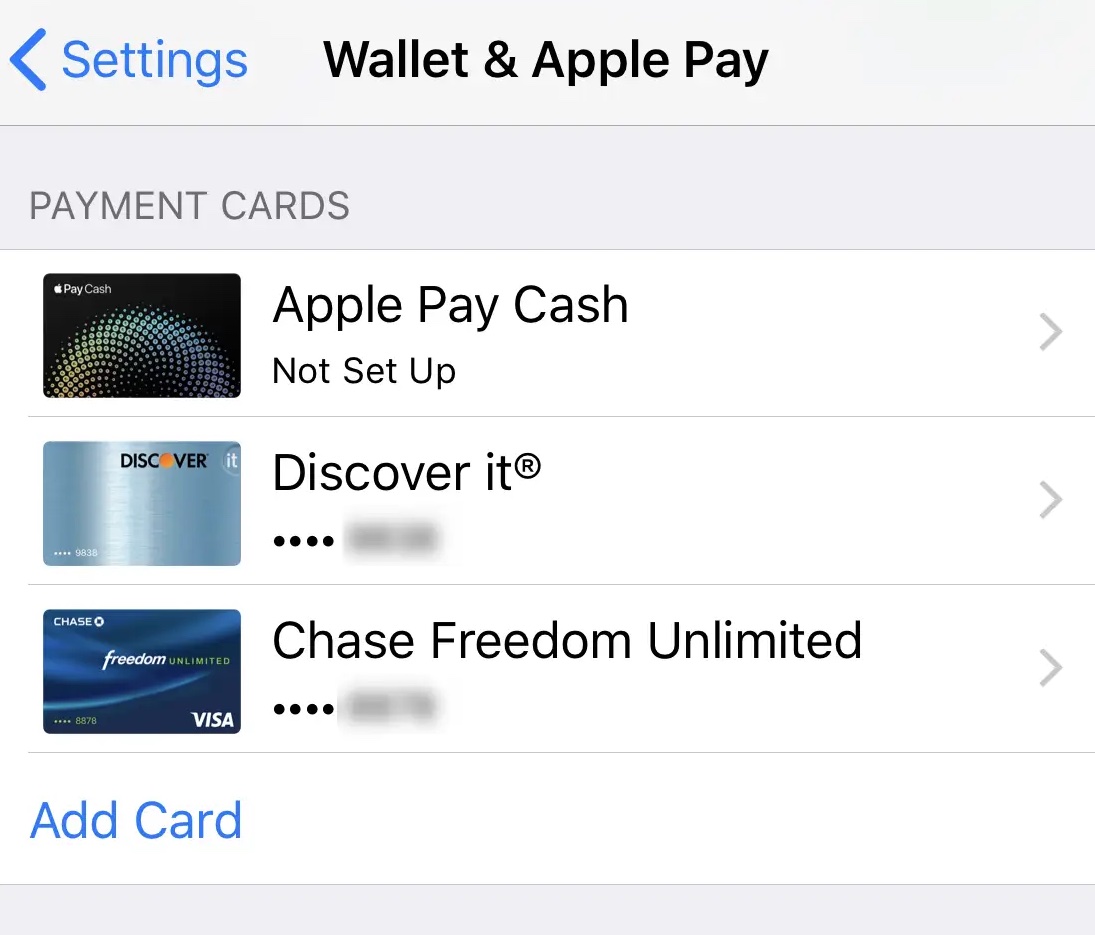
How To Use Apple Pay
Apple Pay allows you to make purchases using your Apple devices, such as your iPhone, iPad, or Apple Watch. Here are the steps to use Apple Pay:
- Add a payment method: Before using Apple Pay, you need to add a payment method to your Wallet. You can do this by opening the Wallet app on your iPhone, tapping the “+” button in the upper right corner, and then following the prompts to add a credit or debit card.
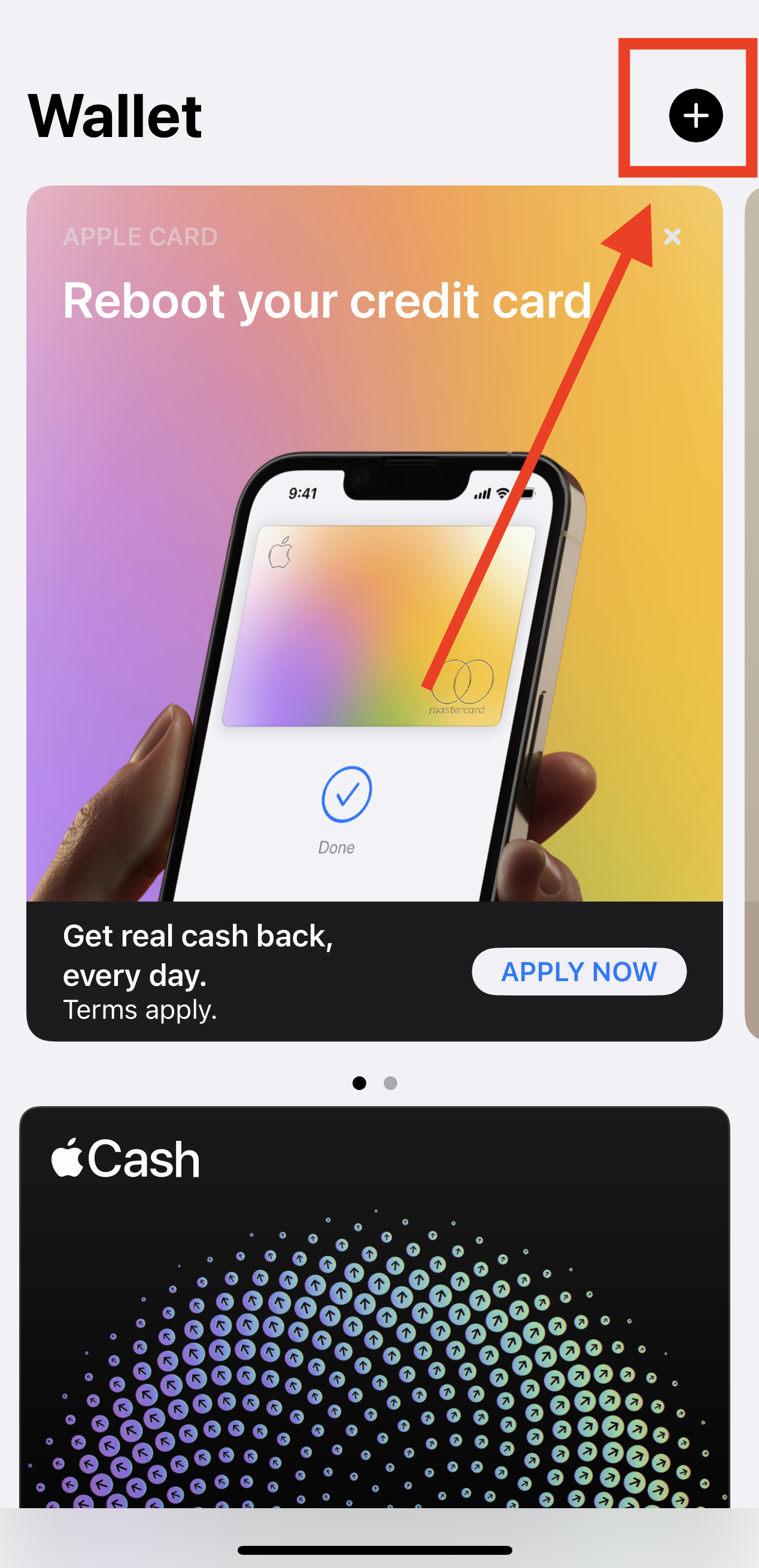
- Set up Apple Pay: Go to your iPhone’s Settings app, tap “Wallet & Apple Pay,” and then follow the prompts to set up Apple Pay. This may involve entering your billing and shipping address, adding email address & phone number, and agreeing to the terms and conditions.
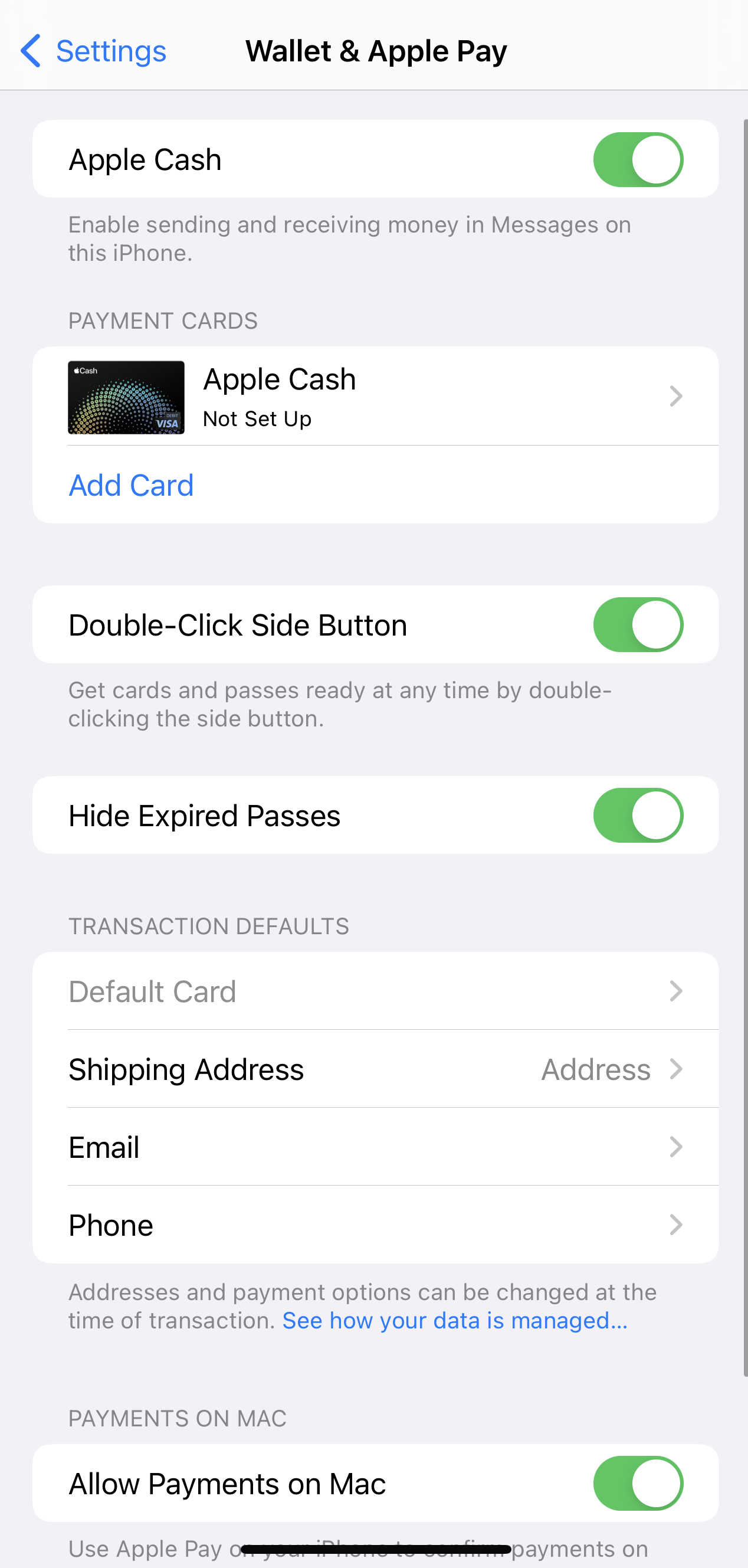
- Use Apple Pay to make a purchase: When you’re ready to make a purchase, simply hold your iPhone or Apple Watch near the contactless payment terminal at the checkout. For an iPhone, double-click the side button and authenticate using Touch ID or Face ID. For an Apple Watch, double-click the side button and hold it near the terminal.
How To Check Your Apple Pay Transaction History
You can check your Apple Pay transaction history by following these steps:
- Open the Wallet app on your iPhone.
- Tap on your credit or debit card.
- Scroll down to the Transactions section and tap on it.
- You will see a list of recent transactions made with that card using Apple Pay.
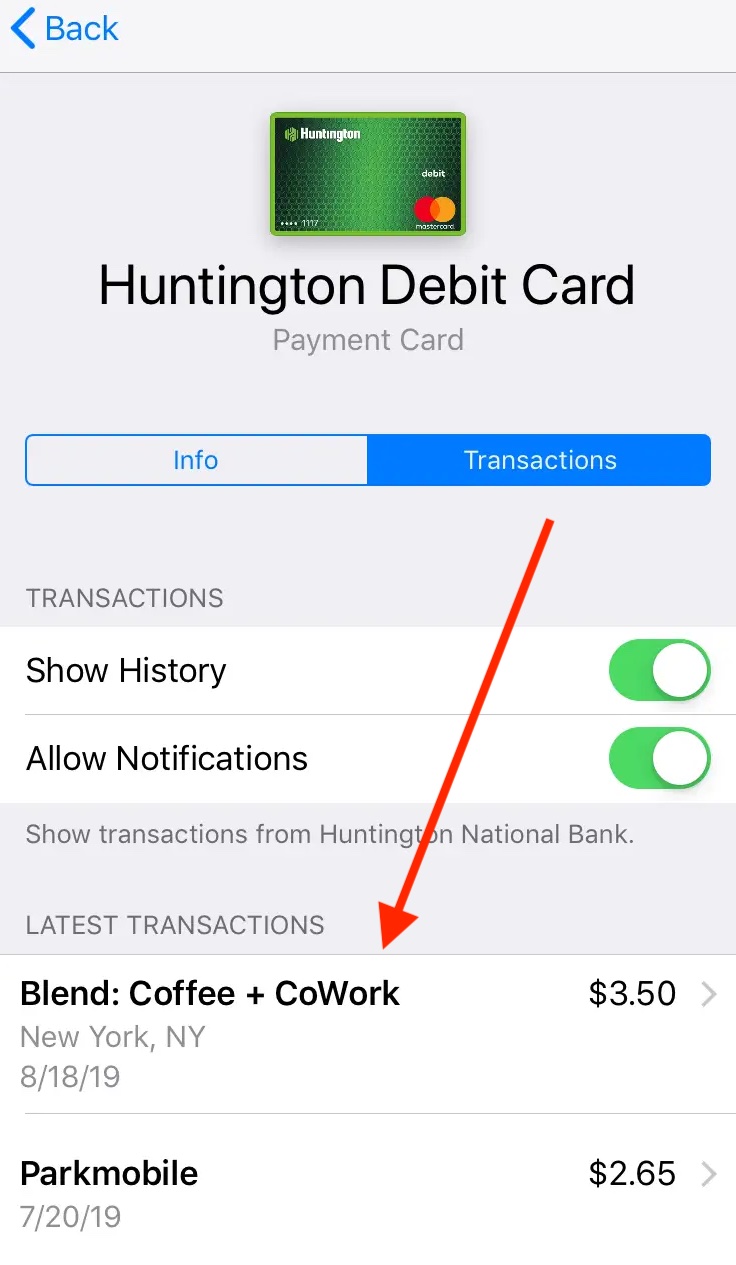
If you want to view your transaction history for a different card, repeat the above steps for that card.
READ MORE: How to Pay With Apple Pay: Online & Offline
READ MORE: How to Add Money to Apple Pay
Conclusion
Using Apple Pay is a convenient and secure way to make purchases with your iPhone, iPad, or Apple Watch. This article has shown you how to use Apple Pay and By following all the steps in this article, you can set up Apple Pay on your Apple device and use it to make payments at any store that accepts Apple Pay.
With Apple Pay, you can enjoy a simplified checkout process, reduce the need to carry your card around, and keep your payment information secure.
FAQS
What is Apple Pay?
Apple Pay is a digital payment service offered by Apple that allows you to make payments using your iPhone, Apple Watch, iPad, or Mac.
Can I use Apple Pay for online purchases?
Yes! When you’re checking out on a website or in an app that accepts Apple Pay, simply select Apple Pay as your payment method and follow the prompts on your device.
Is Apple Pay secure?
Yes, Apple Pay is secure. When you make a payment with Apple Pay, your actual card number is not shared with the merchant. Additionally, your fingerprint or face ID is required to authorize each payment, adding an extra layer of security.
Which devices are compatible with Apple Pay?
Apple Pay is compatible with iPhone 6 and later models, Apple Watch, iPad Pro, iPad Air 2 and later models, iPad mini 3 and later models, and Mac models with Touch ID or Apple Pay enabled.
Are there any fees for using Apple Pay?
No, there are no additional fees for using Apple Pay. However, your bank or card issuer may charge fees for certain transactions.
Suzan was born in 1969 in Los Angeles and grew up in the San Fernando Valley. She attended UCLA, graduating in 1992 with a BA in Social Welfare.
From 1999 to 2004, Weiss was a visiting professor at Johns Hopkins’ Krieger School of Arts and Social Sciences and an adjunct professor of creative writing at The New School’s Eugene Lang College. She has also taught at the School of the Art Institute of Chicago, New York University, and Columbia University.
She currently lives in Los Angeles with her husband and two sons.