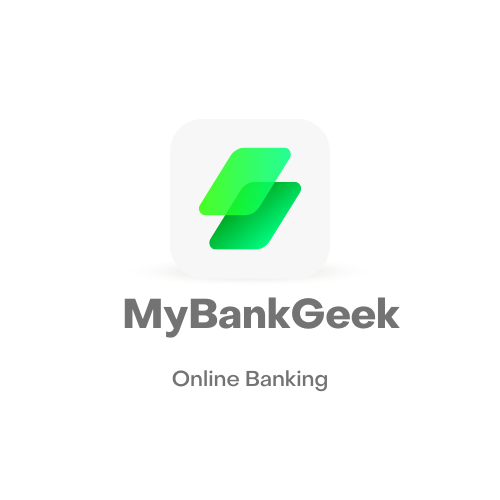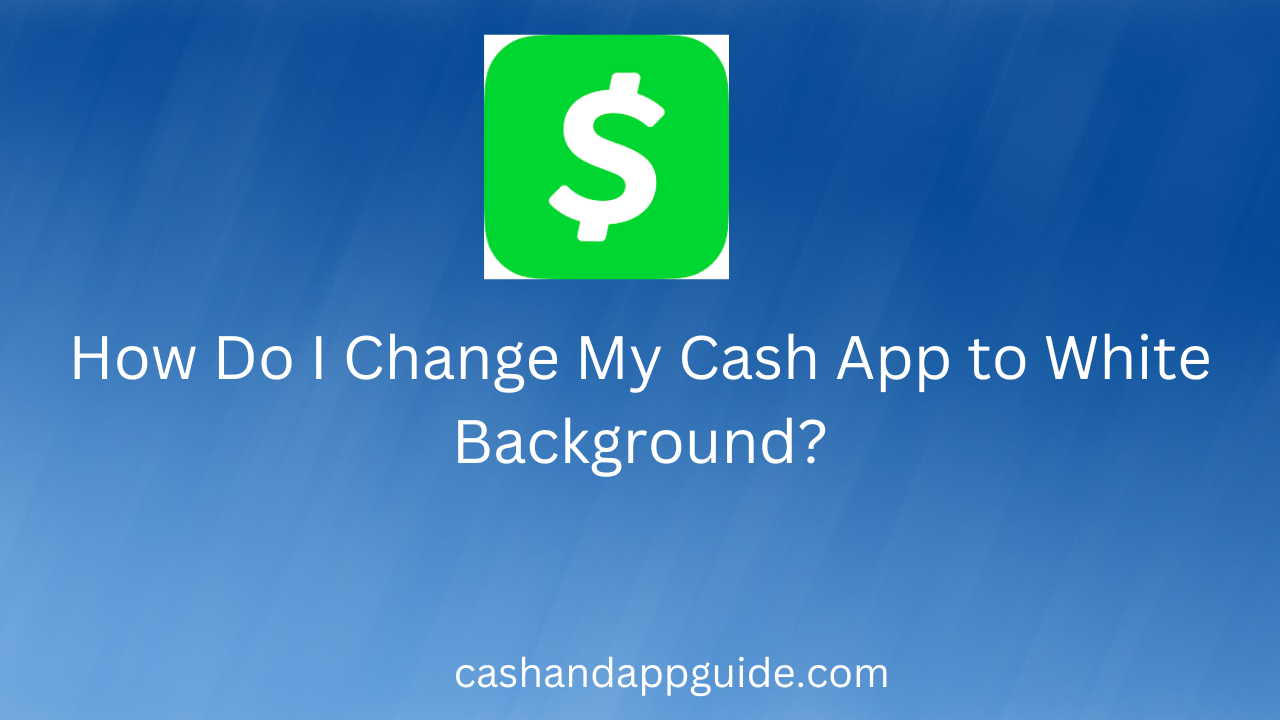The default Cash App interface is beautiful and functional enough to not let you want something else, but you can already imagine how infuriating it could be for it to suddenly change to a dark theme. What’s more infuriating is that there’s usually no way to change that dark theme back to the normal theme from the settings.
Thankfully, there’s a solution to the problem, and the solution is exactly what we’ll be discussing in this article. One interesting thing to know at this point is that the said solution is so simple yet hidden if you don’t know it already.
In addition to discussing how you can change your Cash App back to a white background, you’ll learn the general rule of changing background colors on Cash App. Also, I’ll answer a lot of other questions regarding the theme of the Cash App to put you on the right path as to changing the theme when necessary.
Can You Change The Color On Cash App?
You can change the color of the Cash App interface on your device.
How Do You Change the Background Color on Cash App?
Before we continue, you must note that there’s no such thing as changing the background color on Cash App. What you can change is the theme, and the theme dictates the background color. Also, you might have noticed that there’s only a light theme and a dark theme, not a white background color.
If you’re wondering why your Cash App changed to a dark theme or a “dark grey background color,” it’s simple: you changed your phone’s theme. Cash App was designed to imitate your phone’s theme; when you switch to light mode, it uses light background colors, and when you switch to dark mode, the background color becomes black or dark grey.
By implication, it’s pretty clear that you’ll need to change your phone’s theme to also change the background color of the Cash App. The steps to changing your phone’s theme will vary based on the make and model of the device. Also, you should expect Android smartphones and iPhones to differ in this aspect.
If you’re using an iPhone, the process is the same across all models (excluding the very old ones). To change the theme of your smartphone, simply swipe down from the top right corner of your phone’s screen to bring up the control center. On the control center, tap the dark mode button to enable dark mode across your device.
On an Android phone, you can swipe down using two fingers from the top of the display panel to bring up the control panel. Look through the icons carefully to find one labeled dark mode, and tap on it once to toggle the dark mode function. It’s crucial to note that old versions of Android may not have the dark mode feature.
Why Is My Cash App Screen Grey?
A question that’s common among Cash App users is about most backgrounds of the app turning grey, seemingly out of the blue. If you’ve been following this article carefully, however, you should already know why the screen was grey and how you can change it too.
About the reason why the screen is grey, it’s simply because you have dark mode enabled on your smartphone. Cash App’s dark mode interface isn’t black, it’s just a dark shade of grey, which still qualifies as dark mode. If you don’t want the grey appearance of the Cash App, you may as well change your device to light mode.
How Do I Change My Appearance on Cash App?
As this article has hinted at earlier, the appearance of the Cash App on your smartphone will depend on the theme you have on it. When you have light mode active, most of the UI elements will automatically change to lighter colors, which is the iconic green and white you know with Cash App.
To change the appearance of the Cash App, you can change your phone’s theme from light mode to dark mode and vice versa. As long as you have a recent Android phone or iPhone, you should be able to switch easily from dark mode to light mode and the other way around.
How Do I Change My Cash App to White Background?
Back to the main question of the day, you should already know how to go about this if you’re somewhat techy. If you read up to this point, that must mean you’re still stuck trying to figure it out, and my helpful self is here to help you out. So, how do you change Cash App to a white background?
First, you should know you’re not changing the Cash App to a white background, you’re only switching from dark mode to light mode. Second, you should also know that Cash App inherits your phone’s theme; so when you change the theme systemwide, many apps, including Cash App will automatically change their themes as well.
If you’re after the specific steps required to change your phone’s theme, you can refer to the section of this article that shows you how you can change the background color on the Cash App. When you learn the appropriate one for your phone, you can easily change your Cash App to a white background.
Another important point you may want to keep in mind is that switching from dark mode to light mode on your smartphone is what changes Cash App to a white background. If you want to return it to the dark grey background, you can go ahead and switch your phone back to dark mode.
How to Enable Dark Mode on Cash App?
Enabling dark mode on Cash App is simple: turn on dark mode on your phone. Since Cash App inherits whatever “mode” your device is on, switching from light mode to dark mode should automatically enable dark mode on the app.
Conclusion
And there you have it: the only way to change your Cash App back to a white background (light mode) is by disabling dark mode on your smartphone. To be clear, Cash App will take on the same mode as your smartphone, which provides the only way to switch between dark and light modes on the app.
John Gurche was born in Los Angeles, California, and raised in Utah, England, New York, and Los Angeles again. He attended the University of California, Santa Barbara, earning his BA in 1969, and his Ph.D. in 1975. He is the author of 10 books, including: A History of Western Philosophy (with Stephen Toulmin), The Moral Landscape: How Science Can Determine Human Values, and The Liberal Imagination.